Xero Dashboard Deep-Dive (2025): Widgets, Shortcuts & Customisation

Running a business in the UAE means keeping an eye on cash flow every day. For most business owners, that starts with the Xero dashboard, the screen that shows how much money is available, what is due, and what needs attention. Yet many users overlook how much can be customized to match their workflow.
The 2025 dashboard update brings more flexibility than ever. Widgets can be rearranged, shortcuts added, and layouts reshaped for a clearer, faster view of business performance. Whether running a shop, managing client projects, or selling online, the dashboard can show exactly what matters most when it is set up correctly.
Why the Dashboard Matters
The dashboard is the control panel of Xero. It provides a real-time snapshot of business health and replaces multiple reports when configured effectively.
With the right layout and widgets, users can:
- Spot overdue invoices quickly.
- Track daily cash positions across all accounts.
- Monitor supplier payments and VAT obligations.
- View sales performance without opening reports.
- Jump into daily tasks instantly using shortcuts.
The goal is to make the dashboard the first place to check, not the last.
What’s New in the 2025 Xero Dashboard
Xero’s latest version focuses on flexibility and speed. These improvements help UAE businesses manage multiple currencies, accounts, and branches more easily.
Key updates include:
- Drag-and-drop widgets for custom layouts.
- Grouped sections to organise related data.
- Shortcut bar for one-click access to frequent actions.
- Real-time refresh for live data updates.
- Multi-currency display to view AED, USD, or GBP balances at once.
This update simplifies visibility for businesses that handle payments across different markets or maintain separate accounts for VAT and payroll.

Setting Up the Dashboard
Step 1: Choose the Right Widgets
Widgets display specific information such as bank balances, unpaid invoices, or bills. Select only the widgets that matter most to daily operations.
Examples:
- Retail: Bank Accounts, Sales Overview, Bills to Pay.
- Service: Outstanding Invoices, Expenses, Time Tracking.
- E-commerce: Payment Gateways, Sales Summary, VAT Summary.
A Dubai-based boutique retailer might connect a POS system directly to Xero. Each day, sales data feeds into the dashboard automatically, showing card totals, cash receipts, and supplier bills side by side all in real time.
Step 2: Arrange the Layout
Widgets can be moved by dragging and dropping. Group related items together. Many businesses prefer income-related widgets on the left and expenses on the right for visual balance.
A practical setup might show bank accounts and invoices first, followed by bills and VAT details.
Step 3: Adjust Time Frames
Switch between weekly, monthly, or quarterly views depending on reporting needs. Retailers often prefer weekly insights, while service firms benefit from monthly summaries.
Step 4: Display the Right Accounts
Limit the dashboard view to active operational accounts. Excluding secondary or reserve accounts keeps the dashboard clear and easier to interpret.
Step 5: Add Useful Shortcuts
Shortcuts speed up common actions like creating invoices or reconciling transactions. Popular choices include:
- New Invoice
- Add Bill
- Reconcile
- VAT Return
- Add Expense Claim
A Sharjah-based IT company added an “Add Expense Claim” shortcut so team members can upload receipts on the spot, keeping records current and audit-ready.

Key Widgets Explained
Bank Accounts
Shows live balances and recent transactions. Reviewing daily ensures reconciliations remain current and VAT returns accurate.
Invoices Owed to You
Lists unpaid customer invoices by due date. Overdue invoices appear in red for easy tracking.
A design agency in Abu Dhabi reviews this widget each morning and sends reminders directly from the dashboard, keeping cash flow stable.
Bills You Need to Pay
Shows upcoming supplier payments. Adding payment dates helps forecast outflows and plan for corporate tax or payroll obligations.
Account Watchlist
Monitors selected accounts like “Advertising Expense,” “VAT Payable,” or “Corporate Tax Provision.” This gives instant visibility over critical balances.
Business Snapshot
A mini report summarising income, expenses, and profit trends. It’s useful for owners who want a quick overview without opening the full P&L.
VAT Summary
Displays VAT due or reclaimable for the current filing period. Many UAE businesses use this to stay aware of their position before submission deadlines.
A trading firm in Sharjah, for example, checks this weekly to confirm input VAT levels remain in line with expense activity.
Customising Shortcuts
The top bar can hold shortcuts for frequent actions. Customising them saves time and makes navigation easier.
Practical ideas:
- “New Contact” for quickly adding clients.
- “Bank Rules” for reconciliation setup.
- “Report – Profit & Loss” for financial review.
- “Payroll” to view employee payments.
An e-commerce owner added “Inventory Items” and “Purchase Orders” to the shortcut bar to manage stock and supplier costs each morning without navigating menus.

Customisation by Business Type
Retail
Focus on cash, sales, and supplier bills.
Recommended widgets:
- Bank Accounts
- Sales Overview
- Bills to Pay
- Watchlist for “Merchant Fees” or “Stock Purchases”
Add “New Spend Money” as a shortcut to record daily cash spending.
Service
Highlight invoices, projects, and monthly results.
Recommended widgets:
- Invoices Owed to You
- Bills to Pay
- Business Snapshot
- Watchlist for “Consulting Income” or “Travel Costs”
Add “New Invoice” as a shortcut to issue client bills faster.
E-commerce
Track online payments, fees, and VAT.
Recommended widgets:
- Bank Accounts
- Payment Gateways
- VAT Summary
- Watchlist for “Shipping Costs” or “Platform Fees”
Add “Reconcile” as a shortcut for faster payment matching.
At Alpha Pro Partners, we help UAE businesses customise their Xero dashboards to track cash flow, expenses, and performance in real time. Contact our team today if you’d like your dashboard redesigned for better visibility.
Useful Reports Linked from the Dashboard
Each widget connects directly to detailed reports. The most commonly used include:
- Cash Summary: tracks inflows and outflows.
- Aged Receivables: lists unpaid invoices.
- Aged Payables: shows upcoming supplier bills.
- VAT Reconciliation: matches transactions to VAT filings.
A Dubai interior design studio runs the Cash Summary every Friday before payroll to plan supplier and tax payments.
Maintaining a Clean Dashboard
- Review widgets monthly and remove unused ones.
- Update bank feeds regularly to avoid outdated balances.
- Check VAT codes after new imports or software connections.
- Add or adjust tracking categories as the business grows.
- Limit shortcuts to a manageable number for clarity.
A consistent review routine keeps financial insights reliable and prevents last-minute filing issues.
Supporting VAT and Corporate Tax Compliance
The dashboard helps UAE businesses stay compliant by keeping financial data current and transparent.
- The VAT Summary widget shows real-time liability.
- The Bills to Pay section helps manage due dates.
- The Account Watchlist can include corporate tax accounts to monitor provisions and payments.
Live visibility reduces filing stress and keeps financial records aligned with FTA expectations.
Common Dashboard Mistakes
- Overcrowding with too many widgets.
- Ignoring unreconciled items.
- Leaving inactive accounts visible.
- Forgetting to re-link bank feeds after updates.
- Skipping VAT widgets during filing periods.
A simple, focused layout is easier to maintain and interpret.
Recommended Review Frequency
A weekly review works best. Many UAE business owners set a short Monday routine: open the dashboard, check bank balances, overdue invoices, and VAT Summary. It takes five minutes but keeps finances under control.
Monthly reviews can focus on adjusting layouts or adding new tracking categories before quarter-end reports.
Why Customising the Dashboard Is Worth the Effort
A properly set up dashboard gives clarity. Business owners can see sales trends, upcoming payments, and tax positions at a glance with no need to open multiple reports.
For growing SMEs in the UAE, this saves time and supports faster decision-making.
At Alpha Pro Partners, our accountants and Xero specialists build dashboards that help UAE companies see exactly what matters: from cash position to profitability. Get in touch today to customize your Xero dashboard and make it work for you.
Frequently Asked Questions
Can I reset my dashboard layout?
Yes. Open “Customise Dashboard” and choose “Reset to Default.”
Can different users have their own dashboards?
Yes. Each user can create a personal layout without affecting others.
Does the dashboard show multi-currency balances?
Yes. AED and other currency accounts appear side by side.
How do I add or remove widgets?
Click “Customise Dashboard,” select or deselect items, then save.
What are the most helpful widgets for SMEs?
Bank Accounts, Invoices Owed to You, Bills to Pay, VAT Summary, and Account Watchlist.
Can VAT be tracked directly from the dashboard?
Yes. The VAT Summary widget shows VAT due or reclaimable.
How often does data refresh?
Data updates automatically after reconciliation or new entries. Bank feed timing depends on the connected bank.
Is there a mobile version?
Yes. The Xero mobile app provides a simplified dashboard view for quick balance checks and invoices.
Can I add custom widgets?
Custom widgets cannot be created manually, but third-party add-ons can extend dashboard functionality.
How does the dashboard help with corporate tax?
Adding “Corporate Tax Payable” to the watchlist gives a running view of current tax obligations.

.webp)
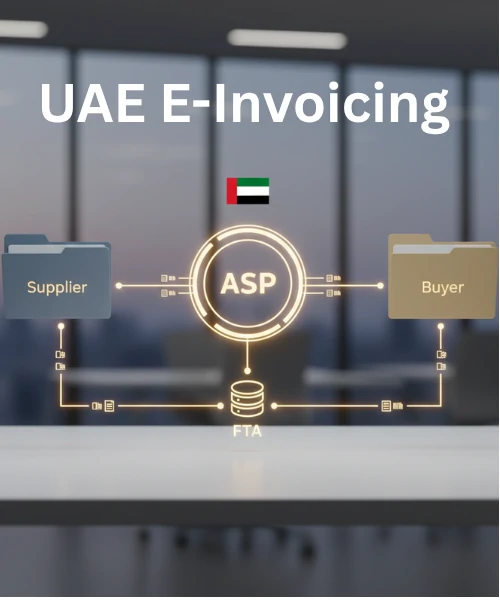
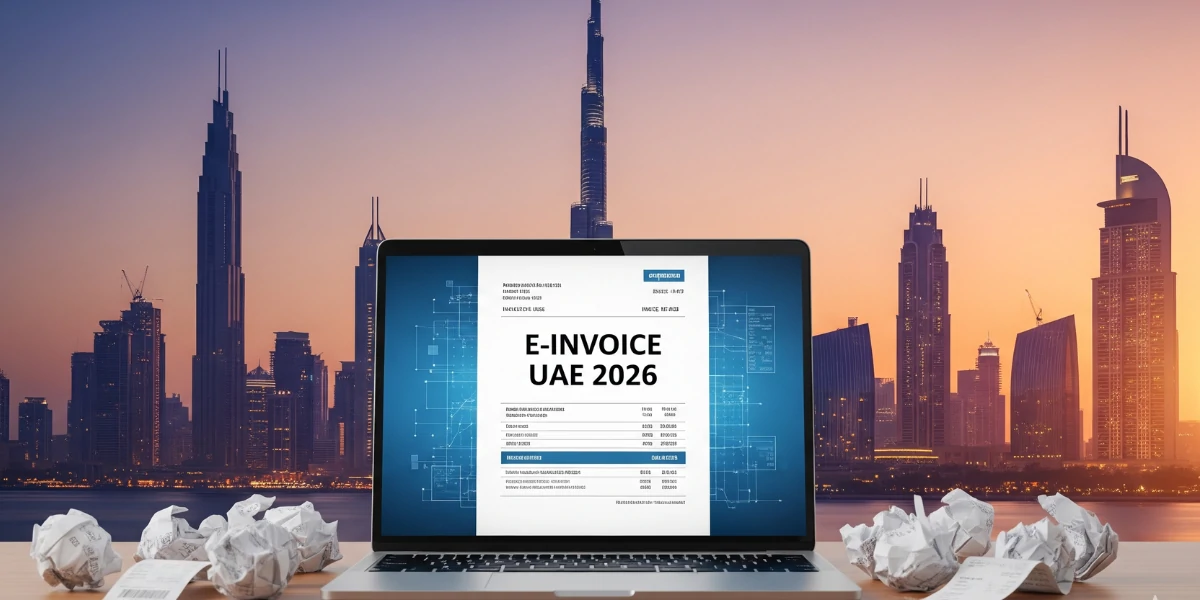
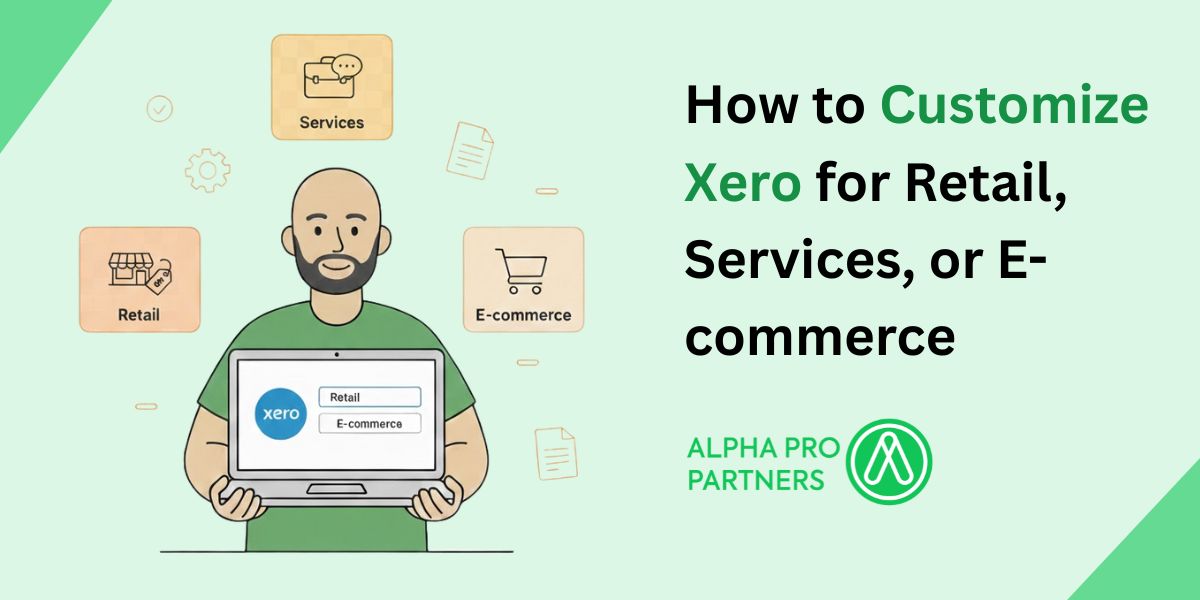


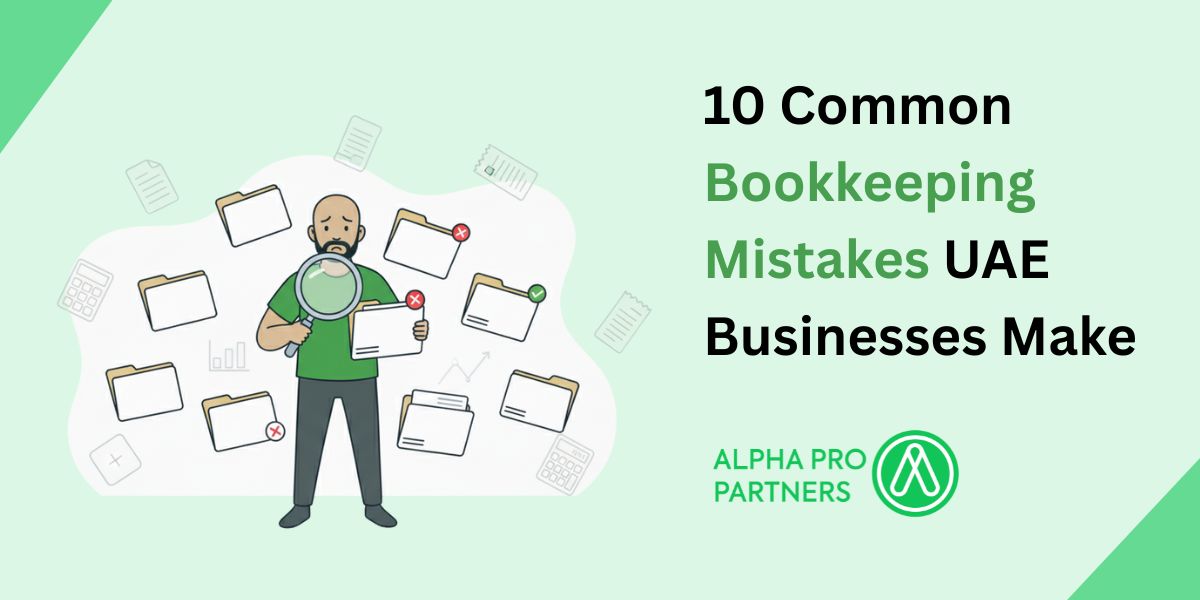
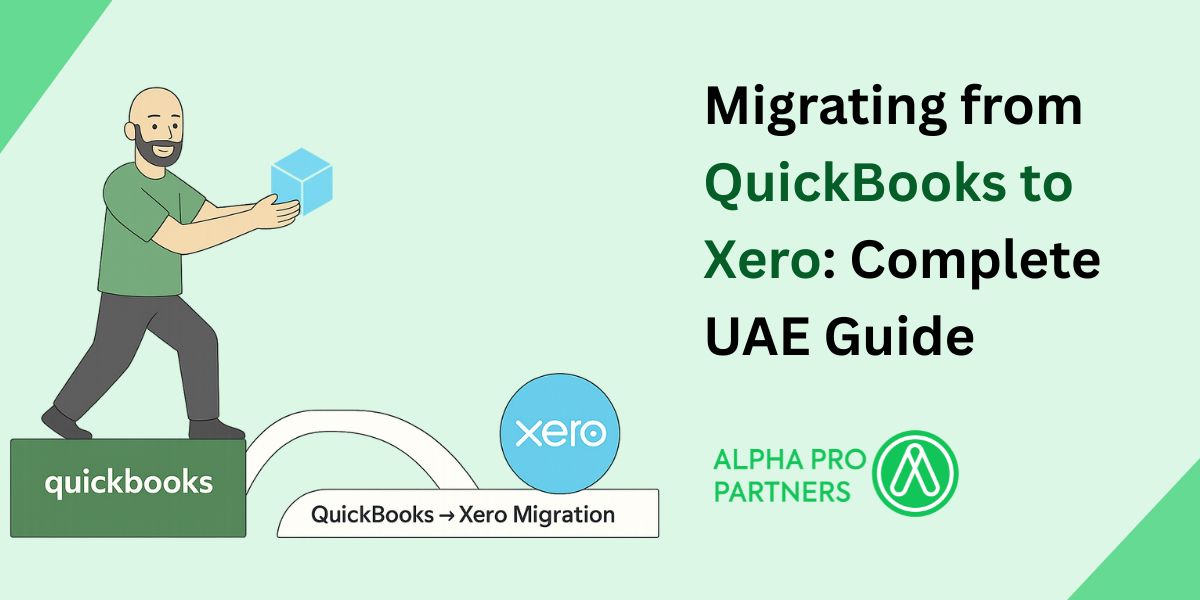
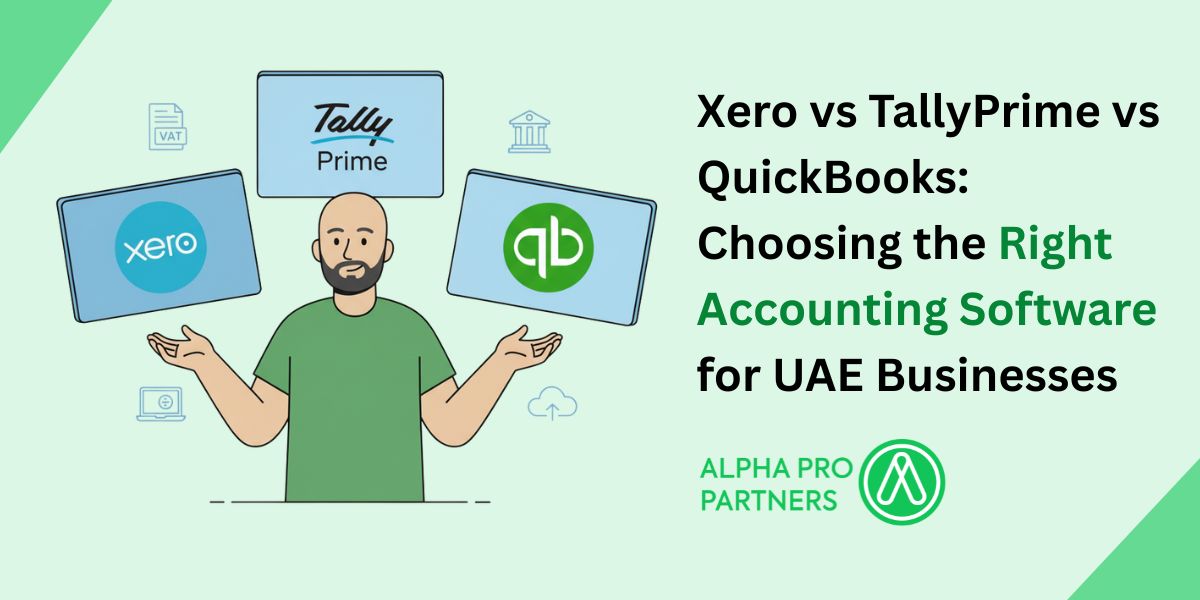








.webp)
.webp)
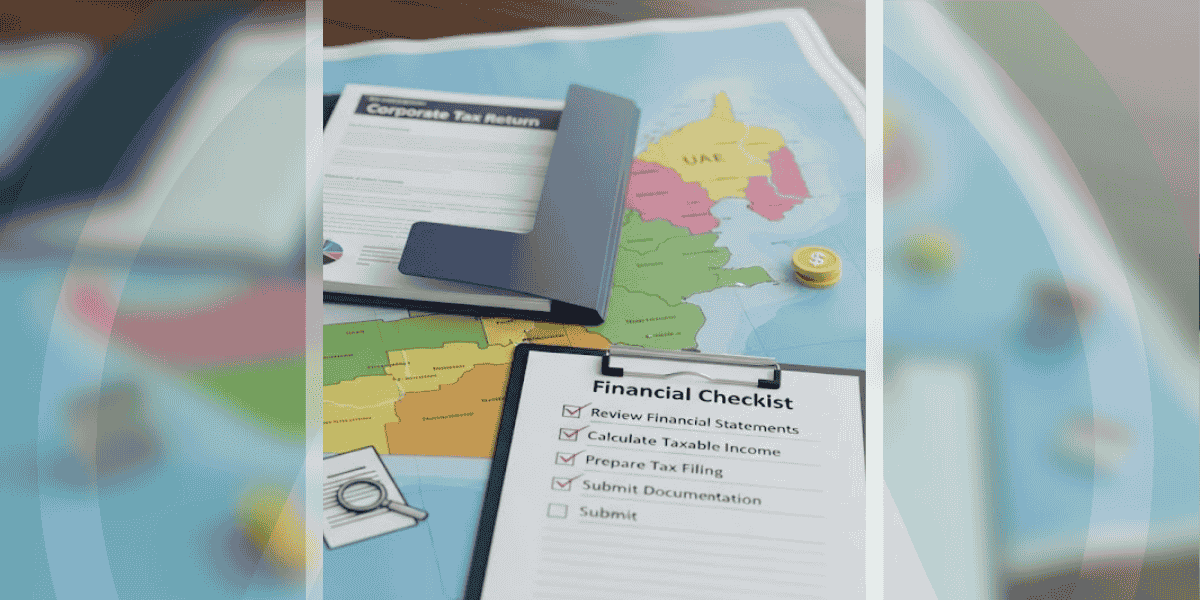
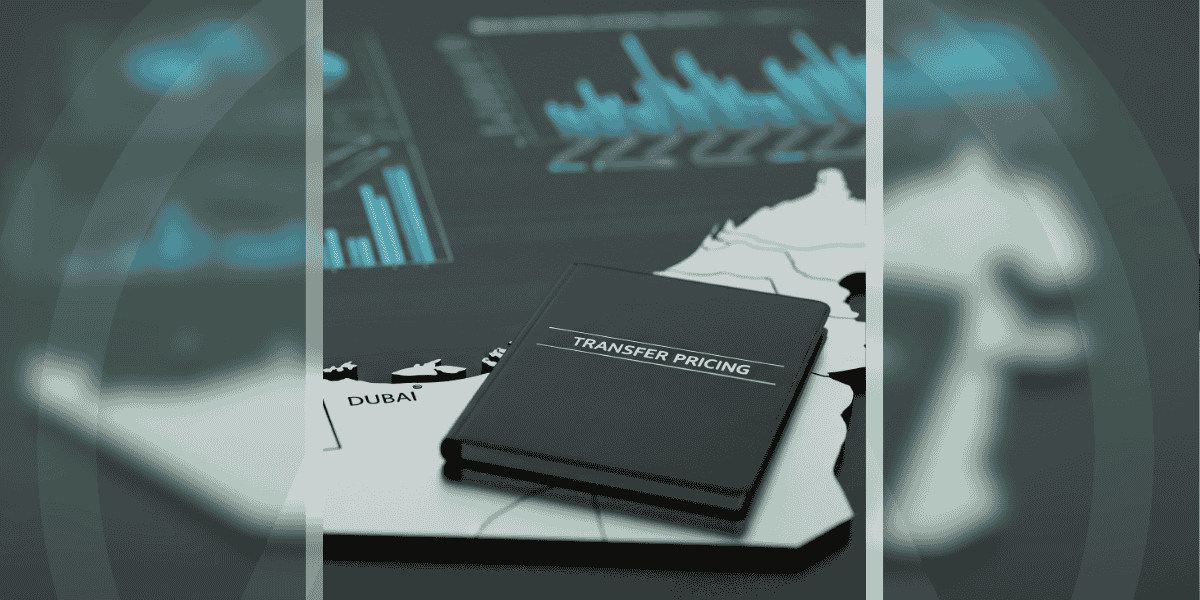
.png)
.png)
.png)
.png)
.png)
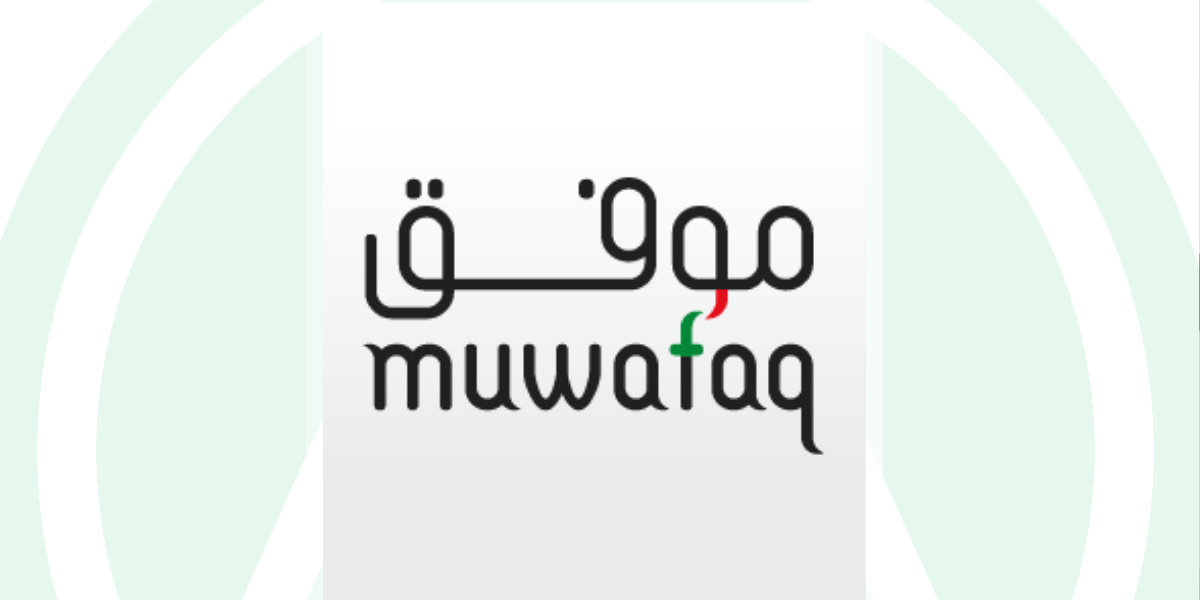
.png)
.png)

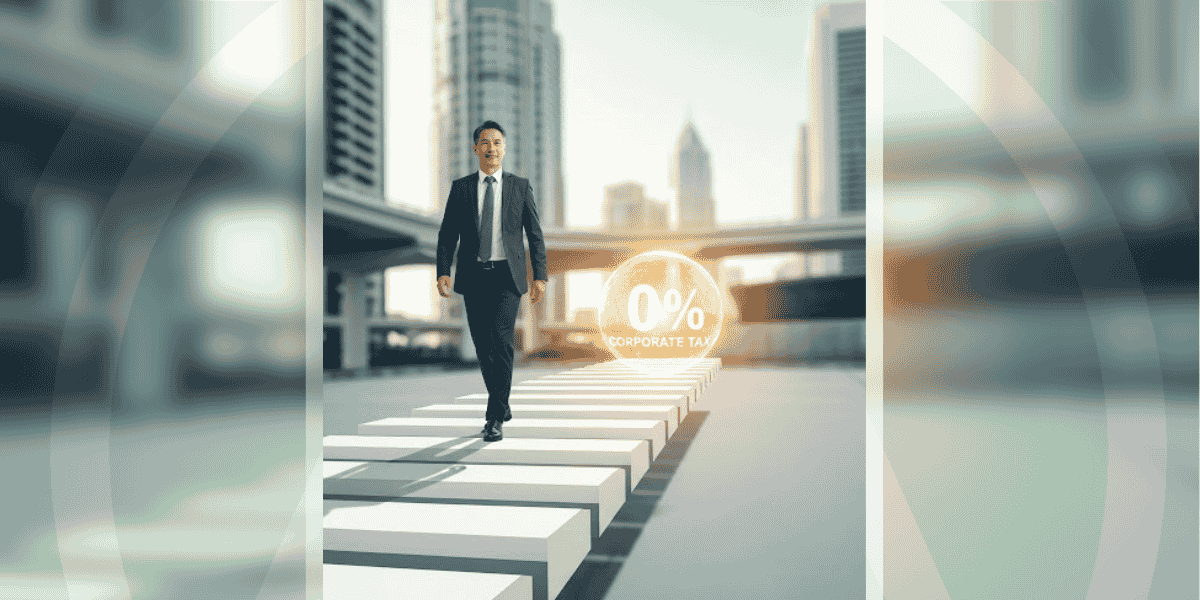
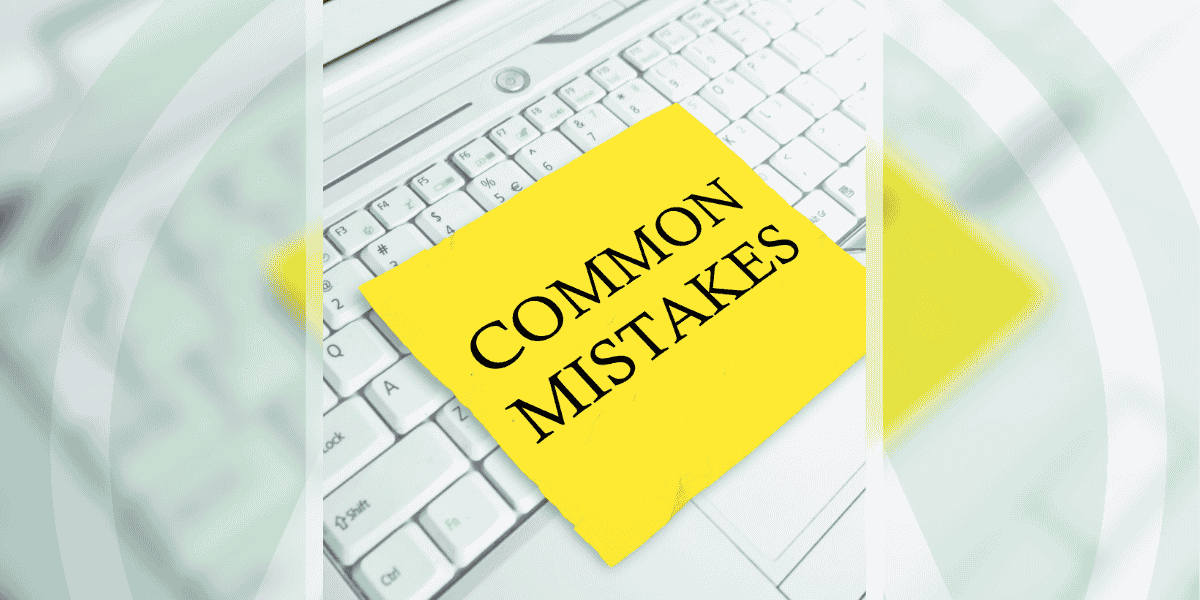
.png)
.png)





.jpg)


.jpg)




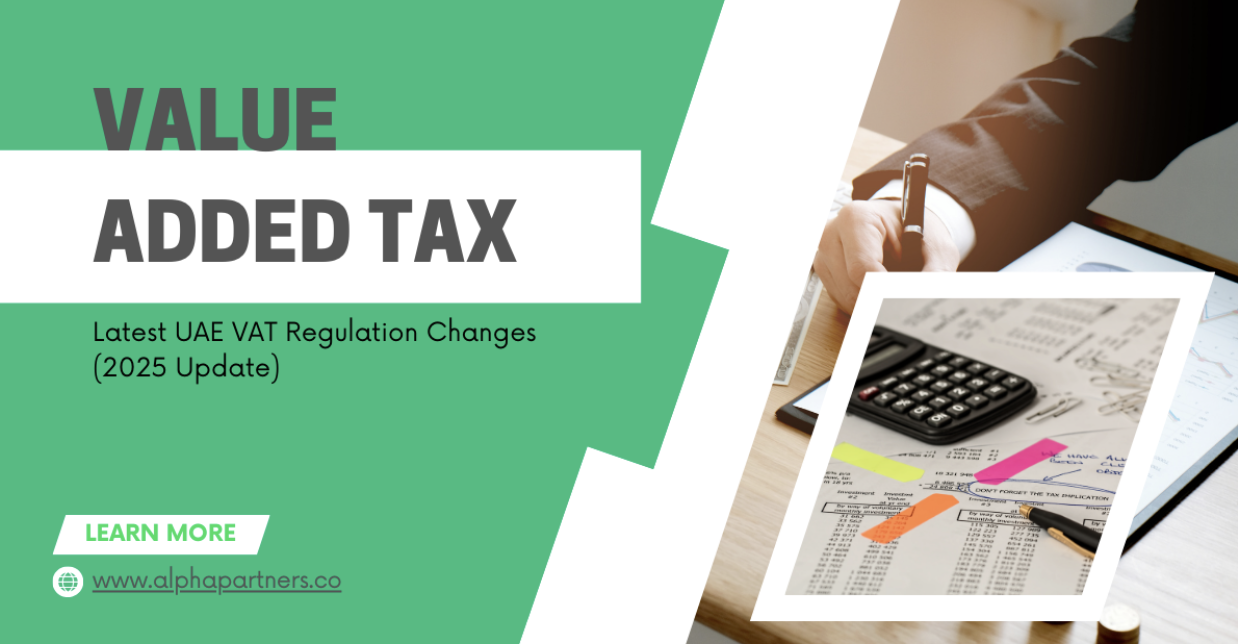
.png)
.png)





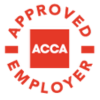
.png)


